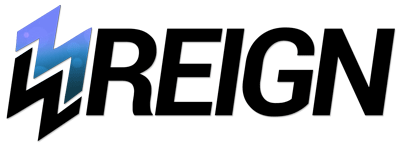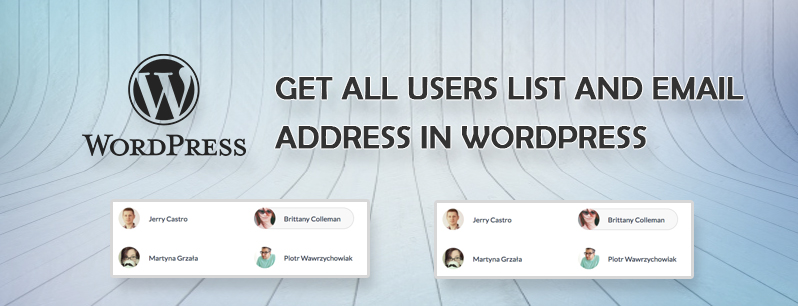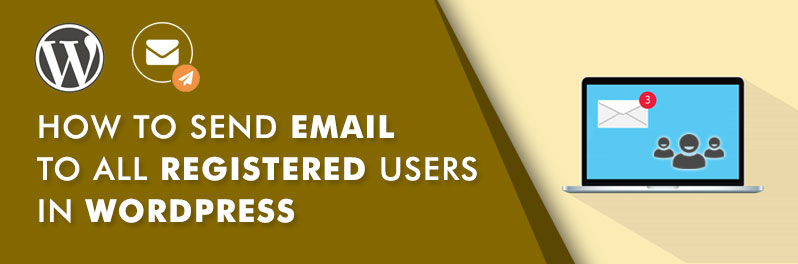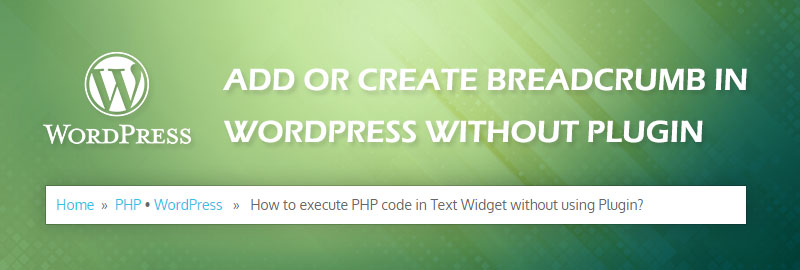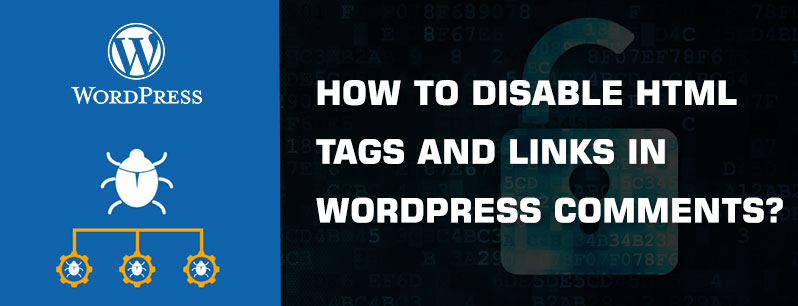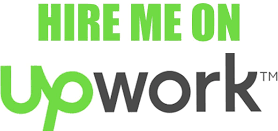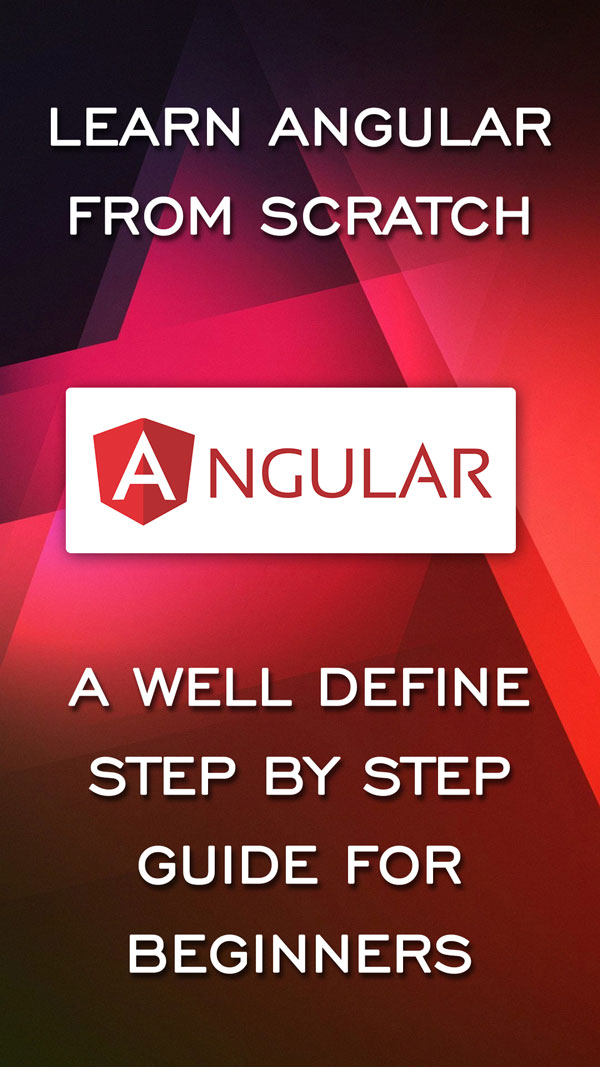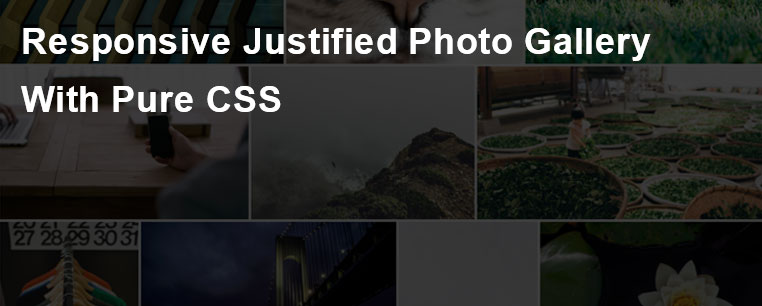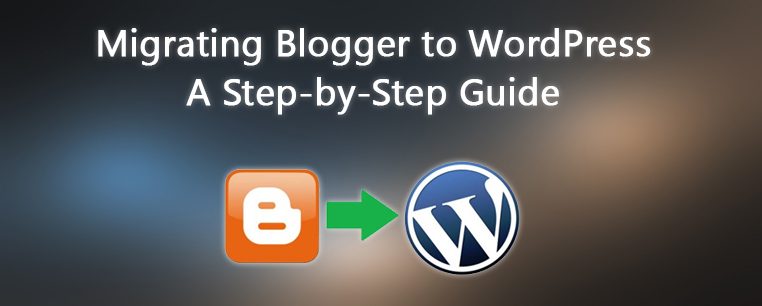
Step by step guide to move blogger to WordPress:
Many bloggers start their blogging site with the idea that they should just choose a platform and then migrate to another platform later if needed. Often this involves moving from free hosting to a self-hosted site. Once they get established with the process of blogging, they decide they want more control over their websites.
Blogger is an awesome free tool to quickly start blogging. However, with the time many Blogger users eventually realize that if they want full control of their blog, then they would be better off with their own self hosted WordPress.org blog. In this step by step tutorial, we will help you switch from Blogger to WordPress.
Here’s is the list of what we needs to be migrated:
- Posts
- Pages
- Categories
- Comments
- Media
- Permalinks
- Feed
- Authors
- Traffic
Here are the steps you will be taking to switch from Blogger to WordPress without losing Google rankings.
Step 1. Export Your Blogger Blog
The first thing you’ll need is your Blogger files. You will download this from Blogger as an XML file. Simply log into your blogger dashboard and go to Settings » Other page. Under the ‘Import & back up’ section, you need to ‘Back up Content’ button.
This will bring up a popup where you need to click on the ‘Save to your computer’ button.
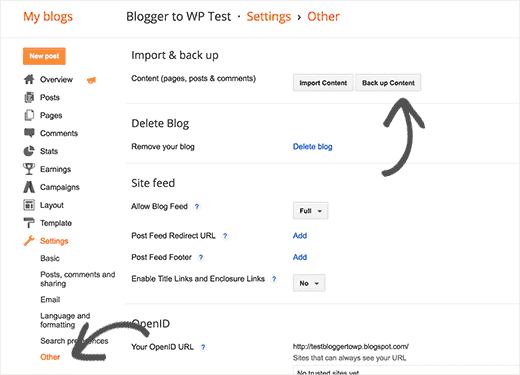
All of Your Blogger blog’s content will be downloaded to your computer in an XML file format. Once the download is complete, it’s time to import it into your WordPress site.
Step 2. Import Blogger XML file to WordPress
Next, you’ll need to upload that XML file to your WordPress installation. In your WordPress dashboard go to Tools and click on Import link.
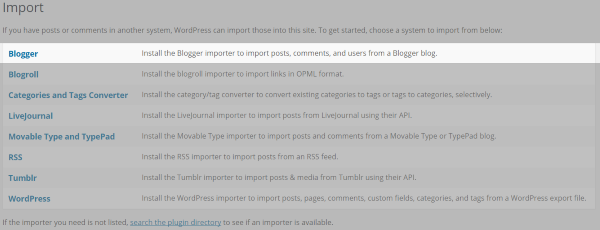
This will open a list of plugins that you can import from. Choose Blogger and install the plugin. After the plugin installs you’ll have the option to run the plugin.
Once it is finished installing, you would need to click on the Activate Plugin and Run Importer link to continue. Next choose the file and click the Upload file and import button.
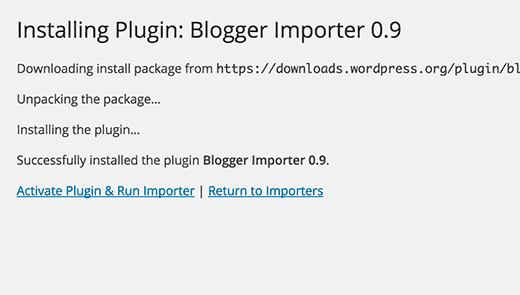
WordPress will now import your blogger posts one by one. When it is finished, you will be asked to assign an author to the imported posts. You can assign your blogger posts to an existing author (you) or create a new author account.
All of your posts and categories have been imported.
Step 3. Setting up Permalinks
The permalinks are not imported. The default settings are different between Blogger and WordPress. For example, my first test post for Blogger had the default URL:
sample.blogspot.com/2017/01/first-post.html
The same post in WordPress defaulted to:
sample.com/testsite/2017/01/02/first-post/
The first URL includes blogspot. If you use your own URL for Blogger then you’ll be able to redirect all of your links to your new website automatically.
To set permalinks, you need to go to Settings » Permalinks screen and choose Month and Name as your permalink structure.
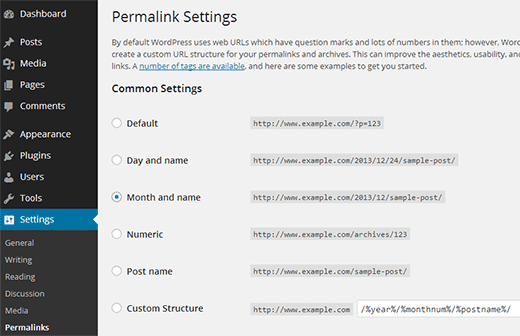
Step 4. Setting up Redirection
The most important step in moving any website is to set up proper redirection so that users are redirected to your new website. The important part of redirection is that you want users to land on exactly the same page on the new site which they were trying to access on the old site. Secondly, this also notifies search engines that your old site is moved to a new location.
To successfully move from Blogger to WordPress, you need to set up redirection on two levels.
First, you will redirect Blogger visitors to your new WordPress blog. Second, once users reach your WordPress site, you will redirect them to the exact post they were trying to read.
Let’s star first set up redirection on the blogger blog. You need to log on to your Blogger account and go to your Blog’s settings and click on Template.
On the template page, you need to scroll down to the bottom of the page and click on Revert to Classic Template link.
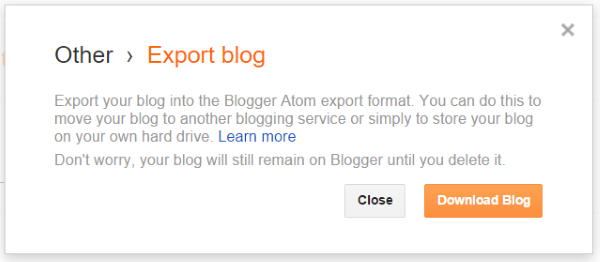
After switching to classic template, you will see ‘Edit Template HTML’ textarea. You need to replace everything in this text area with the following code.
|
1 2 3 4 5 6 7 8 9 10 11 12 13 14 15 16 17 18 19 20 21 22 23 24 25 26 27 28 29 30 31 32 33 34 35 36 37 38 |
<html> <head> <title><$BlogPageTitle$></title> <script> <MainOrArchivePage> window.location.href="http://example.com/" </MainOrArchivePage> <Blogger> <ItemPage> window.location.href="http://example.com/?blogger=<$BlogItemPermalinkURL$>" </ItemPage> </Blogger> </script> <MainPage> <link rel="canonical" href="http://example.com/" /> </MainPage> <Blogger> <ItemPage> <link rel="canonical" href="http://example.com/?blogger=<$BlogItemPermalinkURL$>" /> </ItemPage> </Blogger> </head> <body> <MainOrArchivePage> <h1><a href="http://example.com/"><$BlogTitle$></a></h1> </MainOrArchivePage> <Blogger> <ItemPage> <h1><a href="http://example.com/?blogger=<$BlogItemPermalinkURL$>"><$BlogItemTitle$></a></h1> <$BlogItemBody$> </ItemPage> </Blogger> </body> </html> |
Save your template, and you have successfully implemented redirection on your Blogger blog.
301 Redirect
However, you still need to setup redirection on your WordPress site so that users are redirected to the proper posts.
You need to copy and paste the following code in your WordPress theme’s functions.php file.
|
1 2 3 4 5 6 7 8 9 10 11 12 13 14 15 16 17 18 19 20 21 22 23 24 25 26 27 28 29 30 |
function blogger_query_vars_filter( $vars ) { $vars[] = "blogger"; return $vars; } add_filter('query_vars', 'blogger_query_vars_filter'); function blogger_template_redirect() { global $wp_query; $blogger = $wp_query->query_vars['blogger']; if ( isset ( $blogger ) ) { wp_redirect( get_wordpress_url ( $blogger ) , 301 ); exit; } } add_action( 'template_redirect', 'blogger_template_redirect' ); function get_wordpress_url($blogger) { if ( preg_match('@^(?:https?://)?([^/]+)(.*)@i', $blogger, $url_parts) ) { $query = new WP_Query ( array ( "meta_key" => "blogger_permalink", "meta_value" => $url_parts[2] ) ); if ($query->have_posts()) { $query->the_post(); $url = get_permalink(); } wp_reset_postdata(); } return $url ? $url : home_url(); } |
The code above creates a blogger to WordPress 301 redirect which is what you need to ensure best SEO.
Step 5.Feed Redirect
Your RSS subscribers on the old Blogger site will not be able to notice the switch. That’s why you will need to redirect your Blogger feed to your new WordPress site’s feed.
You can do this by logging in to your Blogger account and then visit Settings » Other page under your blog dashboard.
Under the Site Feed section, click on Add link next to Post Feed Redirect URL. Here you can enter your new WordPress site’s feed address.
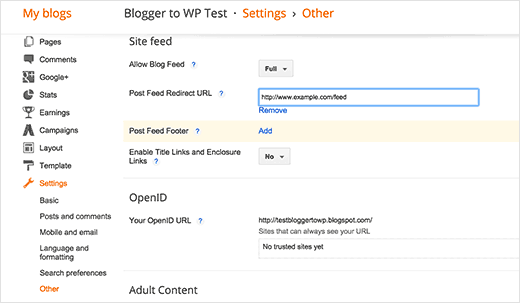
[paypal-donation]