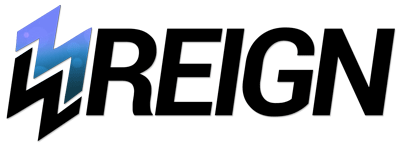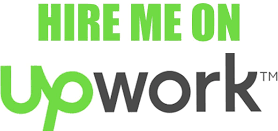Let’s start with your first React Project
Creating a new project in React involves several steps, and you’ll need to have Node.js and NPM (Node Package Manager) installed on your computer. If you don’t have them installed, you can download and install them from the official Node.js website (https://nodejs.org/).
Using Create React App
Once you have Node.js and NPM installed, you can create a new React project by using a tool called “Create React App,” which is the official way to bootstrap React applications. Here’s a step-by-step guide to create a new React project:
- Open a Terminal or Command Prompt: Open your computer’s terminal or command prompt. You’ll use this to run commands.
- Install Create React App (if not already installed): If you don’t have Create React App installed globally, you can install it by running the following command
npm install -g create-react-app - Create a New React Project: To create a new React project, navigate to the directory where you want to create your project, and then run the following command
npx create-react-app my-react-app
Replace “my-react-app” with the name you want to give your project. This command will create a new directory with your project’s name and set up a basic React application structure inside it. - Change Directory to Your Project: Move into your newly created project directory
cd my-react-app - Start the Development Server: To start a development server and see your React application in action, run the following command:
npm startThis command will start the development server, and your React app will open in your default web browser athttp://localhost:3000.
That’s it! You’ve successfully created a new React project and are ready to start building your web application. Remember to refer to the React documentation (https://reactjs.org/docs/) and the documentation for any additional libraries or tools you plan to use for more detailed guidance as you develop your project.